In this tutorial, we able to take control how we post or customize URL by customizing the permalink. In Blogger, when you post certain article, the basis of the post URL is the title of the article.
(As for example)
TITLE: MY BIG VALENTINE’S DAY WITH PARENTS IN THE OCEAN PARK
POST URL: http://www.mywebsite.com/YYYY/MM/my-big-valentines-day-with-parents-in.html

In here, the YYYY is the year of the post, whereas the MM is the month of the post. In Blogger, if you didn’t declare or customize its post URL, the Blogger automatically chooses the TITLE as your post URL and sometimes didn’t write all of its words. For this case, the Blogger has its own limitation on giving its automatic permalink (post URL).
(As for example)
/my-big-valentines-day-with-parents-in.html (automatic permalink by Blogger)
To help you choose more accurate post URL, the Blogger has their setting that allows you to customize the post URL, and that is by using custom permalink.
Note: Changing or customizing the post URL won’t bother the post title.
Reasons of changing the post URL: SEO purpose, readable, and to give an accurate post URL to your content.
Keep in my mind: Choose and decide wisely on your post URL, it should be relevant to the post contents, BEFORE YOU PUBLISHED IT.
(Note: By doing this, I expected you have an internet connection and your own blogger account.)
1. To your Edit Post, look at the right side of your post panel.
2. Post settings section, where you able to used automatic or custom permalink.
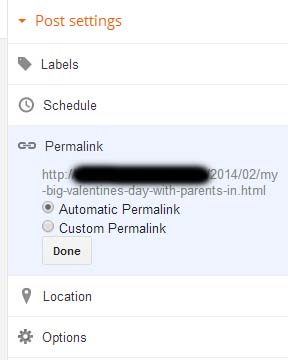
3. To customize it, choose the custom permalink and give a relevant post URL.
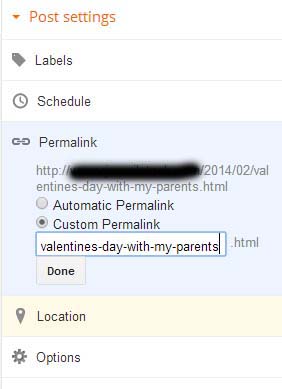
(As for example)
valentines-day-with-my-parents
valentines-day-with-my-parents.html
Allowed combination of characters: Lowercase letters (a-z), Uppercase letters (A-Z), numbers (0-9), underscore ( __ ), dash ( – ) and dot ( . )
LENGTH OF POST URL? I haven’t test this yet, but I do know the good post URL is 60 characters in maximum, which is enough in my case, but sometimes I broke that rule. 🙂
4. Click Done and then publish it.

IMPORTANT NOTE:
– After you set the custom permalink, even thought you change the post title, you still have you’re post URL intact.
– Once you set the custom permalink (post URL), you can never changing it again to a new one. Make sure it is the correct one and avoid misspelling.
– If you want to change the custom permalink (post URL), copy the post contents to another new post, set another custom permalink (post URL), and then delete the original/old post.
– Observed the date/time, Set the date/time as same in the YYYY/MM of your post URL.

That’s it. Hopefully this helps you out 🙂
(Disclosure: Blogger, Blogger Template, Scripts / Info / Logo / Images / Pictures have a respective copyright. We used it for demonstration purpose only.)
If something in your mind to comment or suggest, please let us know. In our efforts to provide detailed information, there is possibility of inaccurate contents. If you see any mistake or incomplete in our information, please don’t hesitate to tell us. We will fix it immediately as soon as possible.
Related Links / Articles / Entries / References / Sources:
Blogger – Official Site








good job for the tutorial… thanks! keep it up!
all thanks to your blog post, i able to used custom permalink…
thanks much it saves my time and choose my on url (custom permalink). again thank you!
im a blogger like you so it helps me again to setup my blog and post.