How to Disable or Turn off Automatic Logon of the User Account on Windows 7/Vista
by: Revengsky Joseph D. Reyes (a.k.a. rjdreyes – jcyberinux.com)
1. Click Windows Button then type on search box: netplwiz


or Press  Window Key + R to launch Run. Then type netplwiz or control userpasswords2
Window Key + R to launch Run. Then type netplwiz or control userpasswords2

2. Select a user account from the list.
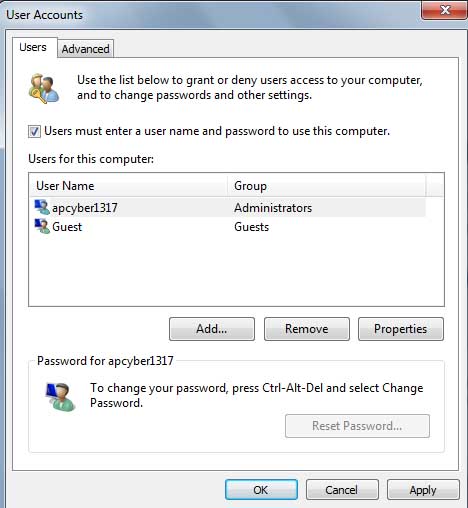
3. Check the checkbox “Users must enter a user name and password to use this computer.“ and then click Apply.
4. Restart your computer to see the results.
If the above method doesn’t work when it should be, you can simply follow this hack procedure on registry.
1. Press  Window Key + R to launch Run. Then type regedit
Window Key + R to launch Run. Then type regedit

2. At Registry Editor. Browse in at :
HKEY_LOCAL_MACHINE\SOFTWARE\Microsoft\Windows NT\CurrentVersion\Winlogon


3. Winlogon folder contents shown, go to and double-click DefaultUserName. Edit the value data and delete the user account. Leave it blank. Click OK afterwards.

4. Now go to and double-click DefaultPassword. Edit the value data and delete the password. Leave it blank. You may also delete the DefaultPassword Value Entry for more effectiveness.

Click OK afterwards.
5. Now go to and double-click AutoAdminLogon. Edit the value data and type 0 (1 – means true, which activates automatic logon, 0 – means false, which deactivates automatic logon).

Click OK afterwards.
6. After all are cleared and setup, try to restart your computer and see if it’s not Automatic Logon to your User Account.
How to deactivate the auto logon? Simple. You can reverse the process of this tutorial. 🙂
Try to explore its usages, then comment here if you found one interesting to share.
That’s all! I hope this guide and tips helps you out! Cheers! 😀
(Note: Microsoft(Windows 7 / Vista OS) Logo/Images/Pictures has a respective copyright. I used it for demonstration purpose only.)
Related Entries / Links / Sources / Articles / Sources:
How to Enable Automatic Logon of the User Account on Windows 7/Vista










