Power Options for Enable or Disable Power Button Functions in the Keyboard on Windows
By: Revengsky Joseph D. Reyes (a.k.a – rjdreyes – jcyberinux.com)
An immediate solution for enabling or disabling power button options in the keyboard on Windows XP and Windows 7.
The immediate resolution to the concern as the following instructions:
1. Windows XP – Click Start (with Window Button) then Settings then click Control Panel.

Windows 7 – Click Start (with Window Button) then click Control Panel.
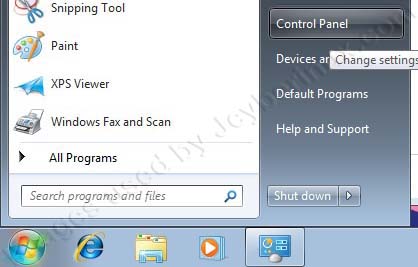
2. Windows XP – At Control Panel, Double-click Power Options.
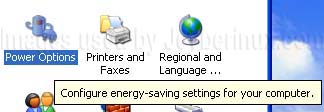
Windows 7 – Using Category View, click on System and Security, then from there click Power Options.
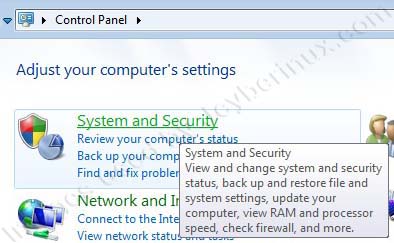
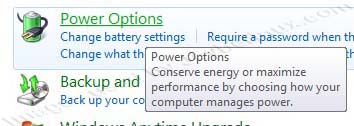
And if you are using Large icons view, just click Power Options.
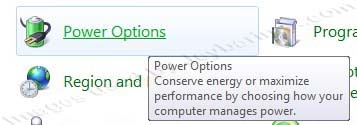
3. Windows XP – At Power Options, click the Advanced Tab. From there, go to Power Buttons, Look for the option saying: When I press the power button on my computer, then at the dropdown button, choose you desired action.
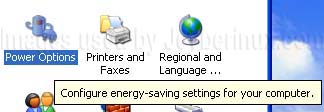
Windows 7 – Click on Choose what the power buttons do, then from there, click a desired action when power button is press.
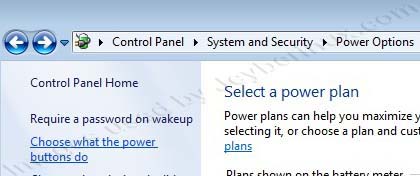
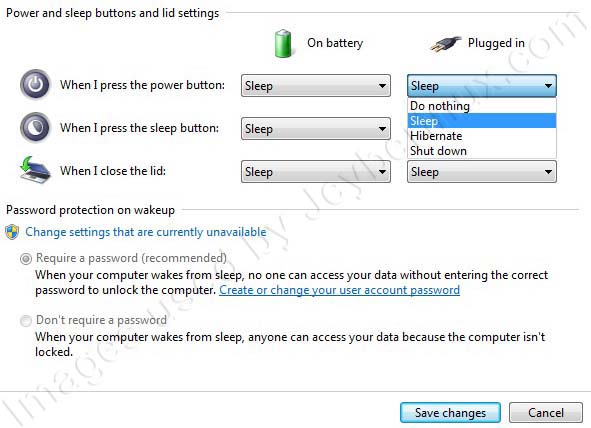
Do nothing – Nothing happens when the power button is press.
Ask me what to do – Windows gives you an option to choose when the power button is press.
Stand by / Sleep – going on sleep mode. You need to press a key or mouse key to wake up your computer.
Shutdown – Turn off the computer.
Hibernate – Save your computer settings (open documents, programs, etc…), then sleep mode (but saves more power at the cost of slower resumption), while on that state whenever you turn on your computer, it will revert to the save settings.
4. Windows XP – After choosing an option, click Apply and then click OK.
Windows 7 – click on Save changes.
I hope this helps you to resolve your concern. 😀










