How to Fix Adobe Photoshop Freeze
by: Revengsky Joseph D. Reyes (a.k.a. rjdreyes)
This is a guide on How to fix Adobe Photoshop CS2 and Adobe Photoshop CS3 Freezes at start-up.
While your launching or loading Adobe Photoshop, you experience a taking forever startup on Reading Preferences, or alike. This cause by the Adobe Photoshop Preferences, you just need to re-create it.
1. First Option is to re-create the preference files of the Photoshop, in order to do that, start the application while holding down Ctrl-Alt-Shift keys(Windows) or Command+Option+Shift (Mac OS). (It will ask you to Delete the Adobe Photoshop Settings file? Just click Yes.)
All your Adobe Preferences will restore to default.
2. Manually Re-create the Adobe Photoshop Preferences by deleting it.
For Adobe Photoshop CS2, Follow this instructions:
2.1. Show the hidden files and folder (If you don’t know how, then click here). The reason we do this, is to see the hidden operating system folders/files, such as Application Data Folder, and within sub-folders and files on Documents and Settings in your Administrator Account. (Your account should be administrator and your default user account).
2.2 Locate the file Adobe Photoshop CS2 Prefs, e.g. Documents and Settings > Administrator > Application Data > Adobe > Photoshop > 9.0 > Adobe Photoshop CS2 Settings.
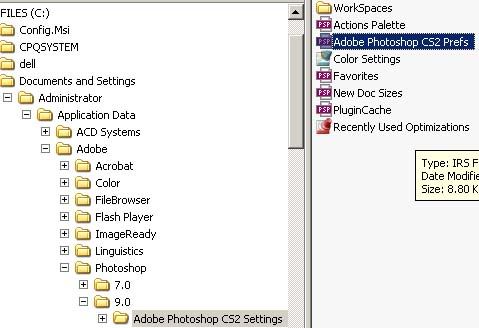
2.3 Make a Temporary folder e.g. (temp), simply cut the file Adobe Photoshop CS2 Prefs and paste it inside the temp folder.
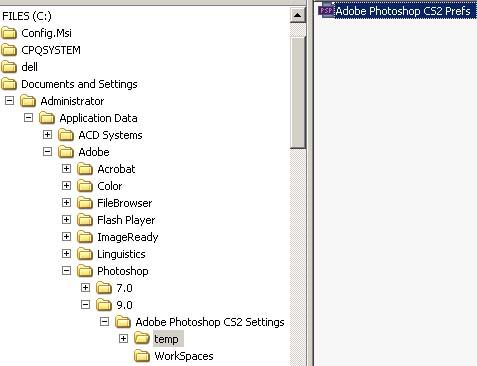
2.4 Launch or start your Adobe Photoshop CS2, it will automatically re-create another Adobe Photoshop CS2 Prefs file.
For Adobe Photoshop CS3, Follow this instructions:
2.5. Show the hidden files and folder (If you don’t know how, then click here). The reason we do this, is to see the hidden operating system folders/files, such as Application Data Folder, and within sub-folders and files on Documents and Settings in your Administrator Account. (Your account should be administrator and your default user account).
2.6 Locate the file Adobe Photoshop CS3 Prefs, e.g. Documents and Settings > Administrator > Application Data > Adobe > Adobe Photoshop CS3 > Adobe Photoshop CS3 Settings.
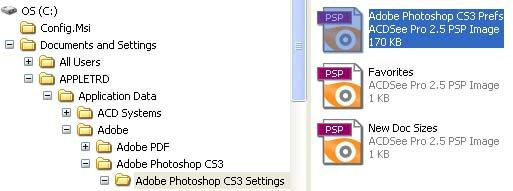
2.7 Make a Temporary folder e.g. (temp), simply cut the file Adobe Photoshop CS3 Prefs and paste it inside the temp folder.
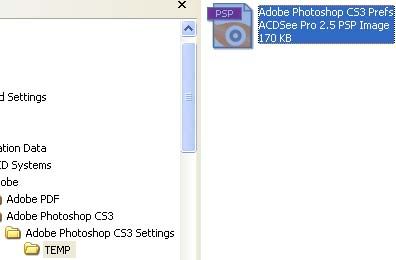
2.8 Launch or start your Adobe Photoshop CS3, it will automatically re-create another Adobe Photoshop CS3 Prefs file.
I hope this guide helps you out. 🙂
Related Entries / References :
Functions, names, and locations of preference files in Photoshop CS3











I like this site very much so much superb information. “Fate chooses your relations, you choose your friends.” by Jacques Delille.
I was reading through some of your content on this site and I think this internet site is rattling informative ! Keep posting .
Thoroughly informative post!
I really like your writing style, wonderful info , thanks for posting : D.
Real nice style and design and fantastic subject material, hardly anything else we require :D.
Perfectly written articles , thanks for selective information .
I am not really good with English but I find this real easygoing to translate.
I actually wished to compose a small note to thank for you for many of the pleasant secrets you happen to be showing on this website.
I really like your writing style, wonderful information, thanks for putting up : D.
very nice submit, i definitely love this website, keep on it
Would you be involved in exchanging links?
what kind of exchanging links?
You make a great point. Got some great info here. I think that if more people thought about it that way, they’d have a better time get the hang ofing the issue.
Previously number of years I’ve learnt tips on how to play more successfully. It requires staying power.
It is really a great and useful piece of info. I’m glad that you shared this useful info with us. Please keep us informed like this. Thank you for sharing.
Neat article. Awaiting a sequel …
It’s hard to find knowledgeable people on this topic, but you sound like you know what you’re talking about! Thanks
You’ve made some decent points there. I checked on the net to find out more about the issue and found most people will go along with your views on this site.