Setting Date and Time on Android Smartphone
by: Revengsky Joseph D. Reyes (a.k.a rjdreyes – jcyberinux.com)
I encountered some basic questions on Android Smartphones, and one of those basic question is how to set date and time.
This is a quick guide on how to set date and time on your Android Devices.
(Note: I’m using Stock Android OS Gingerbread on Sony Ericsson Xperia Sola)

1. At Home/Application View, tap/press the Menu Key. You able to see an options, then tap Settings. (Note: I’m using Default Android OS Interface (UI) Gingerbread)
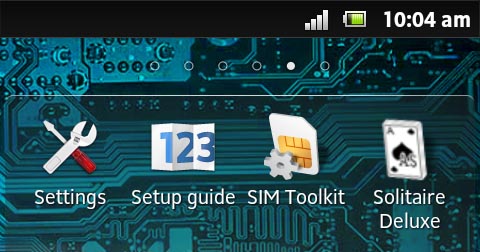
2. At Settings, go down you will find Date and Time tap/press on it.
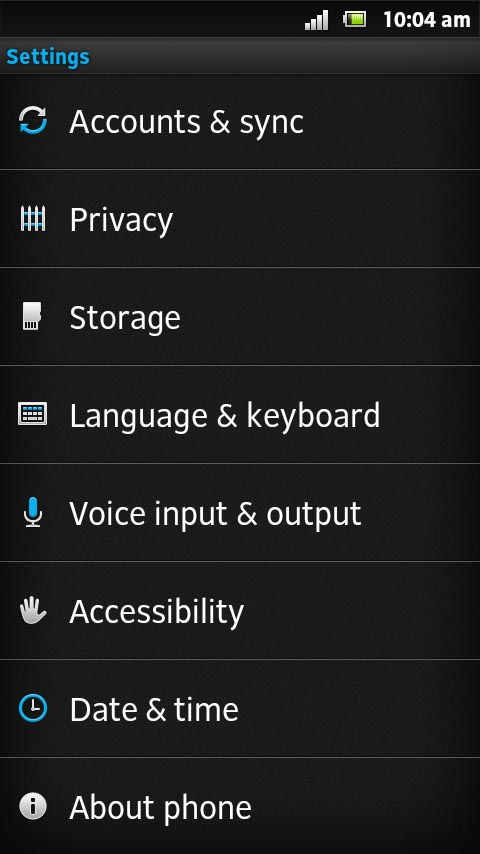
3. From here you can change your Date and Time, you can check Automatic, so that it will sync on the network and automatically updates date and time.
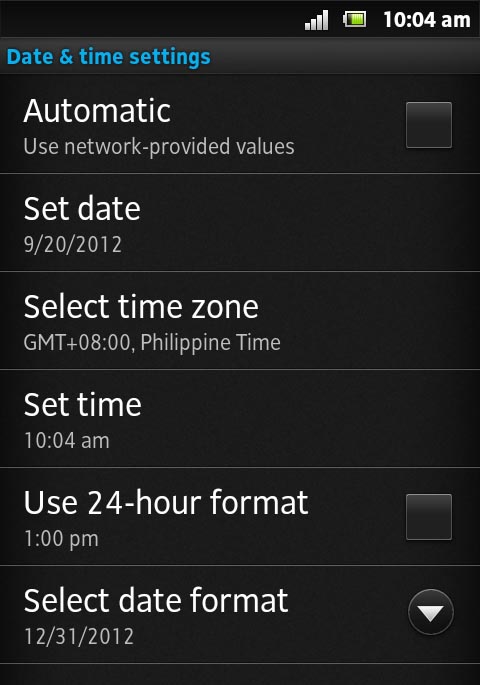
You can check Use 24-hour format, if you want to show it as military time, or else leave it uncheck.
4. Tap/Press Set Date, from here you can set your preferred date. Then click Set after you finished setting the date.

You can also set the preferred Time Zone.
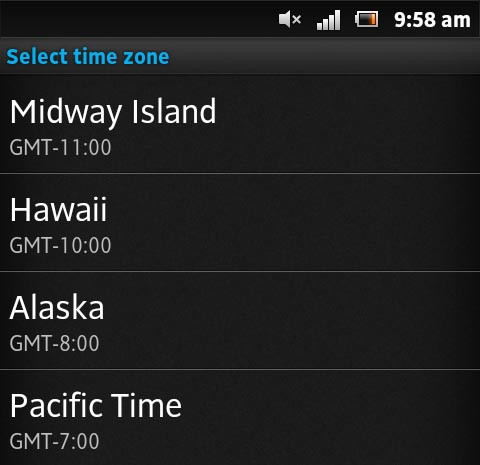
Tap/Press Set Time, from here you can set your preferred time. Then click Set after you finished setting the time.

You can also set your preferred date format, choose from the following options.

Cheers! We hope this tip helps you out! 😀
(Note: Sony(Sony Xperia) and Android OS-Apps Logo/Images/Pictures has a respective copyright. I used it for demonstration purpose only.)










