How to Update / Upgrade / Reset to Default Settings your Alcatel Mobile Phone / Android Smartphone using Alcatel One Touch Upgrade Software
(by: Revengsky Joseph D. Reyes – a.k.a rjdreyes – jcyberinux.com)
Requirements:
Operating System (Windows)
An internet connection
microUSB CABLE
Alcatel One Touch Upgrade Software (You can download it at their Alcatel One Touch Website)
at least 60% Battery charge.
Check if the microUSB cable and Alcatel Smartphone connected firmly.
Back up all your data and contents, of your Alcatel Android Smartphone using Alcatel PC Suite or via external USB memory card. (To prevent any loss of contents)
*NOTE: I’m not held responsible for any loss or damage or any improper used of this tutorial.
1. Go to the Official Site – Alcatel One Touch Download Support (click here). Find the appropriate Model of your Alcatel Phone/Smartphone Device. Then from there, Download the Alcatel One Touch Upgrade

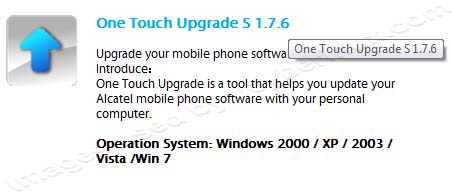
2. After the download, Double-click the Installer to start the installation.
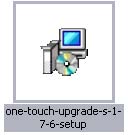
3. One Touch Upgrade Setup launches, click Next.

4. Select the Software Installation Path or Location click Browse or leave it as is to default. Then click Next afterwards.
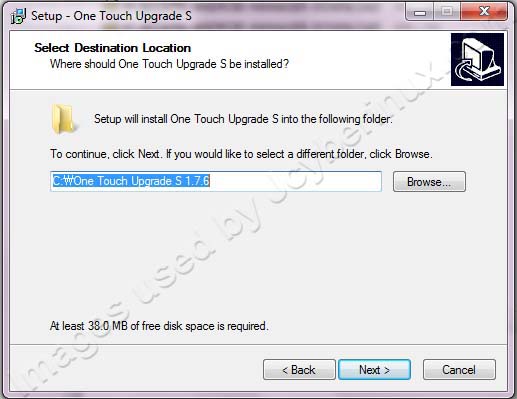
5. Select the Start Menu Folder Path or Location click Browse or leave it as is to default. Then click Next afterwards.
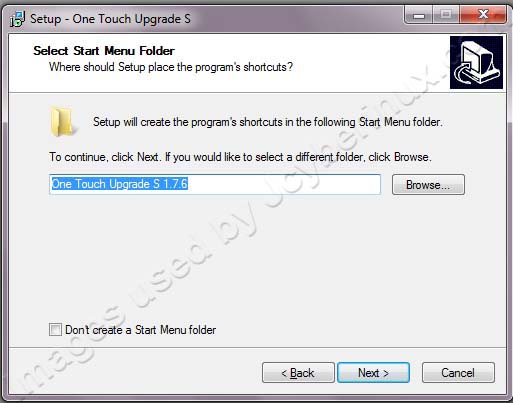
6. The click to Create a Desktop Icon. Click Next.
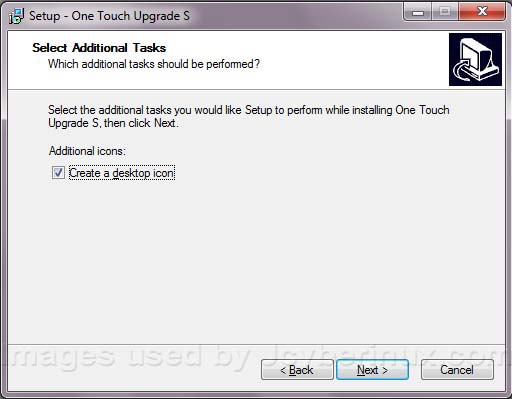
7. Ready to Install – the Summary of your Installation Settings. After you review it, click Install.

8. Installation begins. Wait until it finishes the installation.
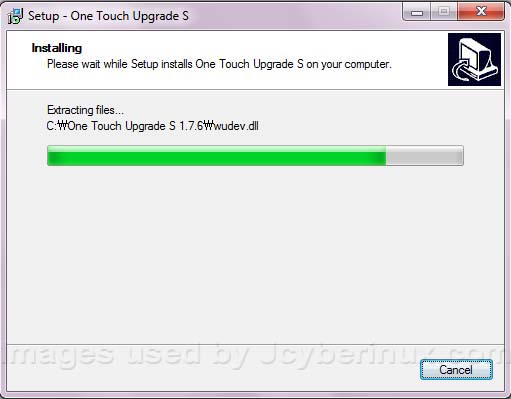
After completion, click Finish.

(NOTE: Do not connect your Alcatel Smartphone on the USB of your PC/Net book. Make back up copy of data/contents of your Alcatel Smartphone’s memory to prevent any loss of its contents.)
9. Launch your Alcatel One Touch Upgrade. Then select Language. Click Ok.
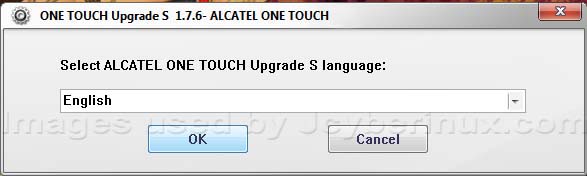
10. Select your mobile phone model. Then click Start.

11. From here, it gives you an instruction on what to do next. (Note: Do not yet connect your phone, just Turn off your phone) Click Next.

12. While your phone is Turn off, connect your Alcatel Phone to USB Slot of your PC/Netbook using microUSB Cable.

(Note: Observe if your phone is being detected / connected. If your phone is connected, searching of the latest available software will begin and you must have an internet connection on doing this. Wait until it finish.)
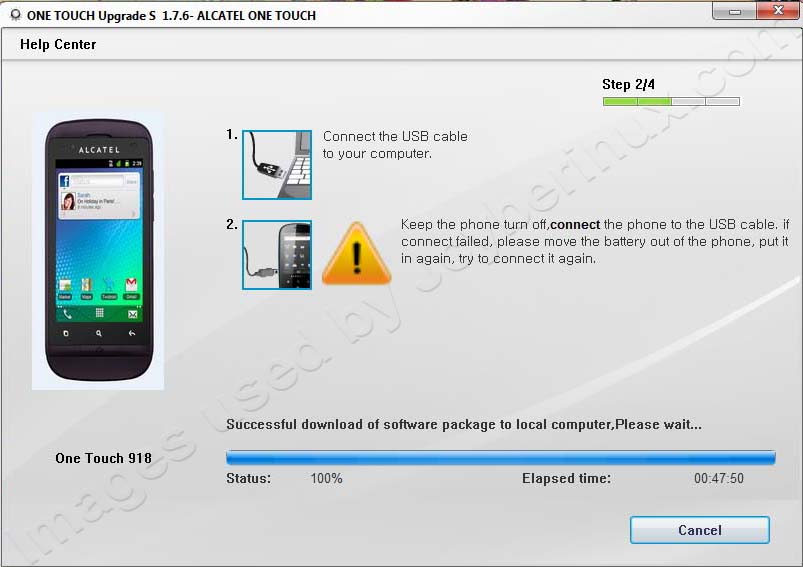
After the successful download of the software, disconnect your phone from the USB. Then click Ok.

11. Reconnect your phone on the USB, observe if your phone is being detected / connected. Then scanning of your phone begins with execution of upgrading / resetting of your phone.
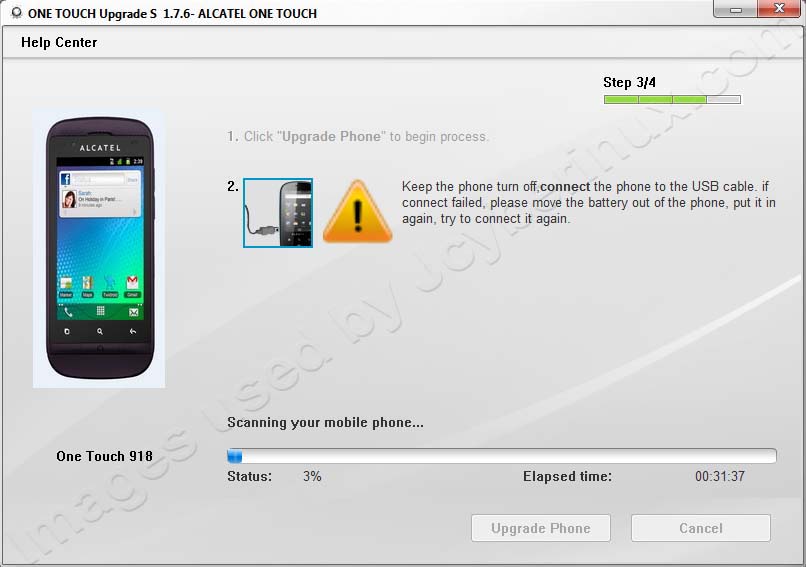
(Note: This will reset your phone into default settings. Do not disconnect your phone while the procedure is ongoing, or else you lost everything. X_X Wait until it finish.)

Viola! Your Alcatel mobile phone is successfully upgrade and reset to default settings. Disconnect now your phone on the USB.
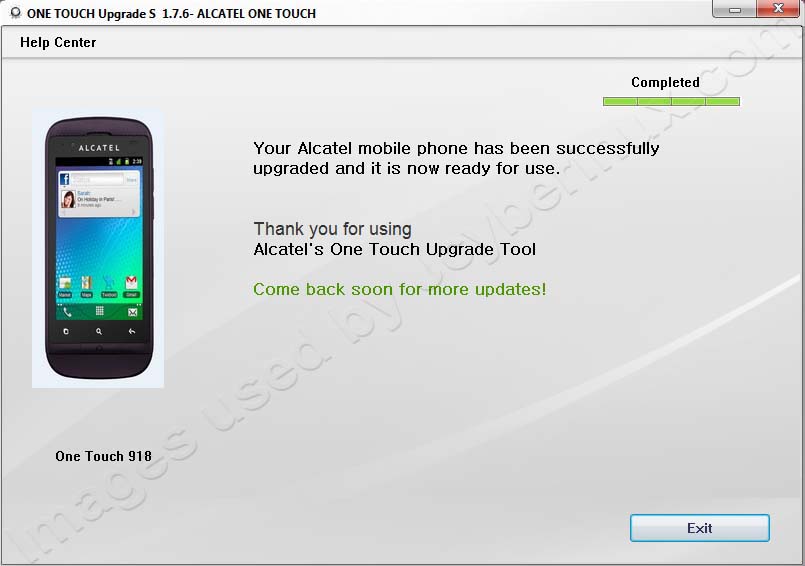
Note: Before turn on your mobile phone, remove first the battery, and then re-insert it. Turn on the phone, then wait for at least 2-3 minutes (more or less, I think) while your phone is on loading procedure.
I hope this helps you out! Cheers! 😀
Related Entries / References / Articles / Links / Sources:
HOW TO INSTALL AND USE ALCATEL ANDROID MANAGER by Jcyberinux
ALCATEL ONE TOUCH GLORY 918N Review by Jcyberinux
ALCATEL one touch – ALCATEL Philippines Official Site
ALCATEL one touch Download Support – ALCATEL Philippines Official Site
About ALCATEL one touch GLORY OT-918N – ALCATEL Philippines Official Site











nice post blogger. i thought i broke my phone after i did the guidelines, yun pala i need to take off the battery then turn on and wait… hehehe.
thank you very much for the guidelines.
fantastic tutorial blogger. well done. 🙂
Definitely believe that which you stated. Your
favorite reason seemed to be on the web the simplest thing to be aware of.
I say to you, I certainly get irked while people consider worries that they plainly don’t know about. You managed to hit the nail upon the top and defined out the whole thing without having side-effects , people could take a signal. Will likely be back to get more. Thanks