How to Create Bootable USB for Windows 98 AND DOS
by: Revengsky Joseph D. Reyes (a.k.a rjdreyes)
Creating a Bootable USB on Win98 and DOS, is easy like getting a candy from a baby. 🙂
Here are the steps on creating a bootable usb memory key for windows 98 / dos.
1. Download HP USB Disk Storage Format Tool. Save it at computer and Install it.( How to install HP USB Disk Storage Format Tool click here.)
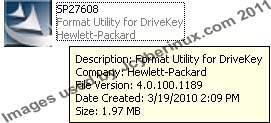
2. Download the win98boot.zip, extract the zip file on your chosen folder/location.
3. Run the HP USB Disk Storage Format Tool, choose the Device (e.g. 1 GB Jetflash), File system (FAT32), Volume Label (e.g. bootwin98), check the Create a DOS startup disk, click and chose using DOS system files located at : (press the button box with three dots …).

4. Browse into the folder where you extract the win98boot.zip, chose the folder and press OK.
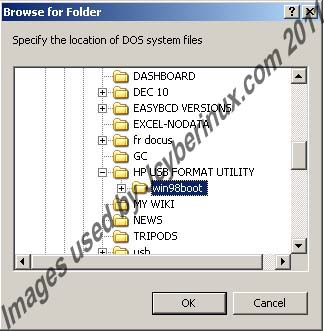
5. Afterwards, click Start, it will warned you about all the data on 1 GB Jeftflash will be loss, do you really want to proceed format? (Note : Click Yes, if there’s no important data to be save.) Then the format and creating of dos startup disk follows.
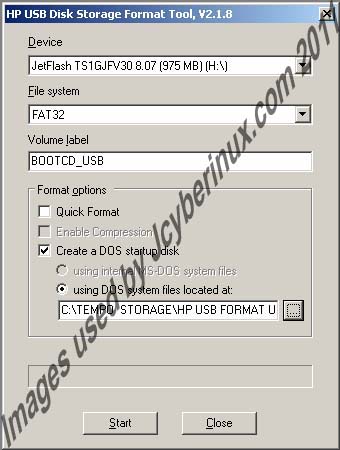
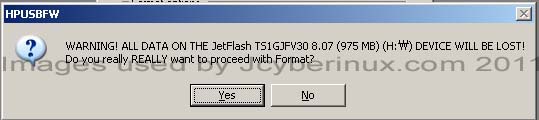
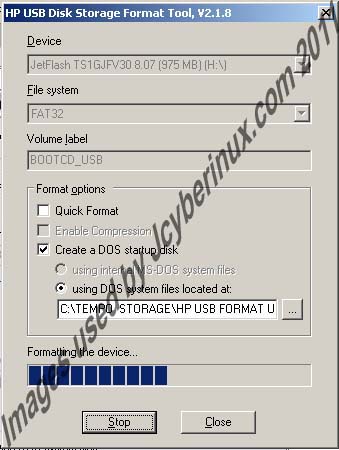
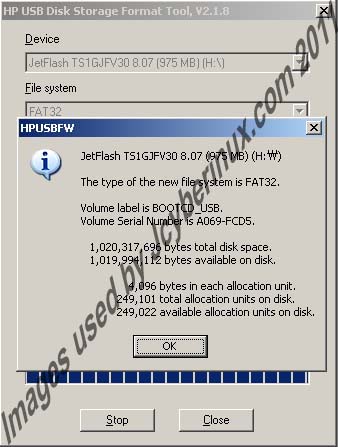
6. After that, you will see the newly formatted USB, with bootable dos key.

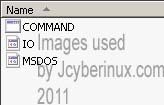
7. To make it complete to win98 with cdrom support, just copy the extracted win98boot earlier, go inside the folder, copy all the files with the cdrom folder. Then paste it to your Bootable USB key.(Note : It will ask to overwrite existing files, just click click Yes to all)
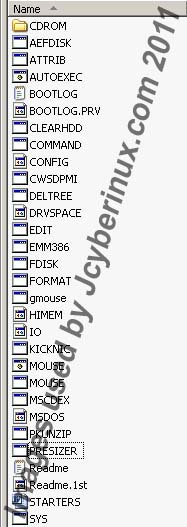
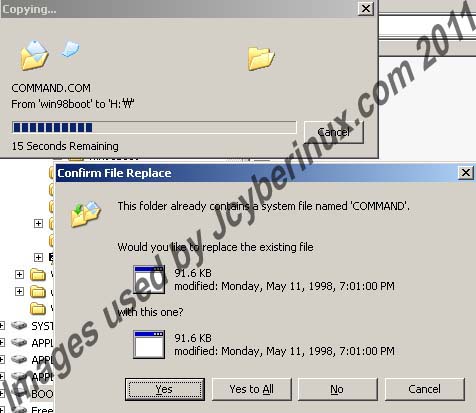
8. Note: The default CDROM Drive Letter is R: (if i’m mistaken). To change the CDROM Drive Letter, go to your Bootable USB key, right click on AUTOEXEC.bat, click Edit.

9. This will open the AUTOEXEC.bat file on the Notepad, edit/change the mscdex line the last letter, and the set cddrive line. (see the image, on the results)

(Note: if the last letter in the line is letterR, just change it, let say in my case, i put letter E.)
10. Insert the Bootable USB key on your USB 2.0 slot, then Restart your computer. Then go to your BIOS, see the Hard disk drives Section, choose the first priority or first boot drive to 1GB Jetflash (Bootable USB key). Save settings.
(Note : Different motherboards vary same results on choosing the first boot drive, please see your motherboard manuals).
Viola! your Bootable USB boots Win98 startup disk with cdrom support. 🙂
Note : On Creating a DOS Startup disk, it depends on the version of your BIOS, some results may vary. Meaning, it may not boot or boot.
I hope i’m able to help you out! 🙂 Cheers!
Related References / Entries :
Download Win98Boot System files used by Jcyberinux
Download HP USB Disk Storage Format Tool used by Jcyberinux
HP Drive Key Boot Utility on HP Official Website
HP USB Disk Storage Format Tool – A USB Format Tool by Jcyberinux
How to Install / Setup HP USB Disk Storage Format Tool by Jcyberinux











thanks bariiiii…..